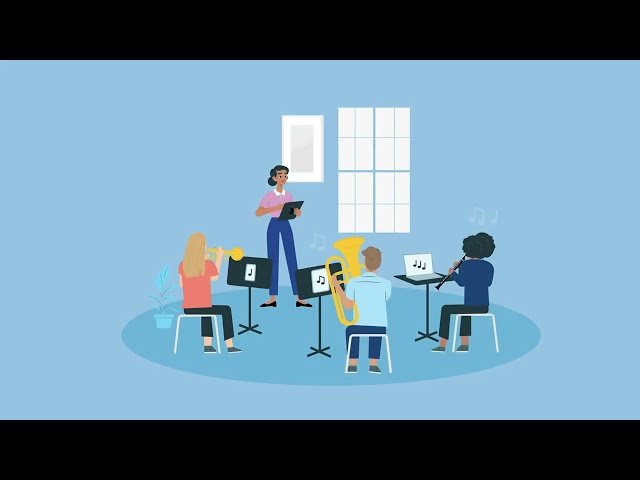Live Practice now available in Sight Reading Factory!
Sight Reading Factory has been the leading tool for improving the sight reading skills of millions of students over the past decade. At MusicFirst, it is one of our most popular software titles since we first starting offering it back in 2014. Available as either a standalone title or integrated within the MusicFirst Classroom, Sight Reading Factory is an easy to use tool that generates music for students to sight read based on whatever parameters you set for them. It is simply amazing, and the thousands of school districts around the country that have been using it agree. Believe it or not, I found out about this software from my own daughter, who was preparing for her NYSSMA Solo Evaluation. I heard her singing in her room one evening and rushed up to her room to see what was happening. She told me that her teacher was making them use “SURF” to practice for their NYSSMA evaluations. I was blown away when she showed me how it worked. I called Don Crafton, Founder of SRF, the next day, and the rest is history.
Recently, the geniuses at SRF added an amazing new feature called Live Practice. This exciting and innovative new feature in Sight Reading Factory allows teachers and students to practice sight reading together as a group. You can now generate ensemble exercises, split them into separate parts and send them to each of your students’ connected devices through a Join Code. This eliminates the time consuming process of handing out, collecting, and re-filing music for your students to sight read during your precious rehearsal time. Absolutely amazing! Here’s how it works.
When you launch SRF and choose the type of Ensemble that you’d like to sight read with, go through the usual steps, including the Level of Difficulty, Key Signature and Time Signature. You can use the Preferences menu to select the various State organizations levels of difficulty to focus on your localized audition requirements. After you’ve selected the various parameters, you will come to a new menu (see above). You’ll see the usual Free Play and Challenge modes, but you’ll also see the new Live mode. If you select this mode, the next screen will provide you with a Join Code (see below) - consisting of an alpha-numeric sequence. If you show this code to your students, they can then launch SRF on their own devices (Chromebooks, mobile phones, tablets, etc) and then once they launch it, have them click on Join a Live Practice. They will be asked for the code that you generated. Once they enter the code they will see the exact same piece that you created for the ensemble - but they will ONLY see their part!!! If you’ve ever used the Ensemble function in SRF, you know that up until now, the students would have to be trained on which line of the full score they would have to sight read.
How cool is that? Here are the instructions that SRF provides in its User Guide:
Teachers:
If starting a new Live Practice session
Click 'Start Sight Reading' from your Dashboard
Configure the exercise that you'd like to use for the Live Practice session (it can be for a solo medium or an ensemble). If you pick an ensemble, the students will be sent their individual part instead of the full score.
Once you get to the 'Select Mode' screen, click 'Begin live practice' to start your Live Practice session and generate an exercise that will be sent to your students' devices.
As you generate new exercises, your students' devices will be updated with their part for the new music.
If your students don't see your name when they go to join your Live Practice session, they will need to enter your Join Code. You can find your Join Code by clicking the 'Join Code' button once you have generated an exercise for a Live Practice session.
If starting a Live Practice session from a Recent or Saved Configuration
Launch an exercise from a Recent or Saved Configuration
After generating the music, click/tap the button next to the SRF home icon in the top left of the page. This will take you into the mixer so that you can select your mode of practice
On the 'Select Mode' screen, click 'Begin live practice' to start your Live Practice session and generate an exercise that will be sent to your students' devices.
As you generate new exercises, your students' devices will be updated with their part for the new music.
If your students don't see your name when they go to join your Live Practice session, they will need to enter your Join Code. You can find your Join Code by clicking the 'Join Code' button once you have generated an exercise for a Live Practice session.
Students:
From the 'Sight Reading' tab on the SRF Dashboard, select the 'Join a Live Practice' button
If the teacher is listed, select the teacher to join their Live Practice session
If the teacher is not listed, enter the teacher's Join Code to join their Live Practice session. (See the 'For Teachers' section above for information on where teachers find their Join Code. Students will only have to enter a teacher's Join Code once. After entering a teacher's Join Code, that teacher's name will be listed when a student goes to join a Live Practice session)
If the teacher hasn't generated any music yet, the student will see a message that they are waiting for the teacher to generate some music.
If the student has never joined an ensemble session before, they will need to select their part.
After their part has been selected, they will see their part on their screen.
Any time the teacher generates a new exercise, their screen will be updated with the new part.
This new functionality is truly a massive leap forward in terms of usability within the rehearsal setting. It is available now for ALL MusicFirst Classroom customers who have SRF, as well as standalone implementations. Happy Sight Reading!!
If you would like to check out the new Live Practice feature in Sight Reading Factory for yourself, just sign up for a FREE 30-day trial, and follow the instructions above. Let me know your thoughts! I hope you find it as exciting a feature as I do. I know I would have LOVED having this as a regular part of my middle school band and orchestra rehearsals back in the day!