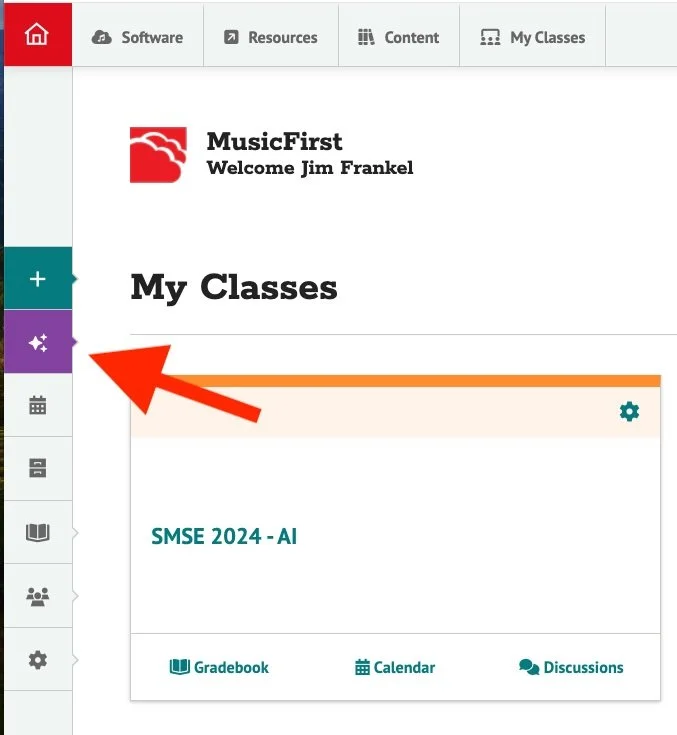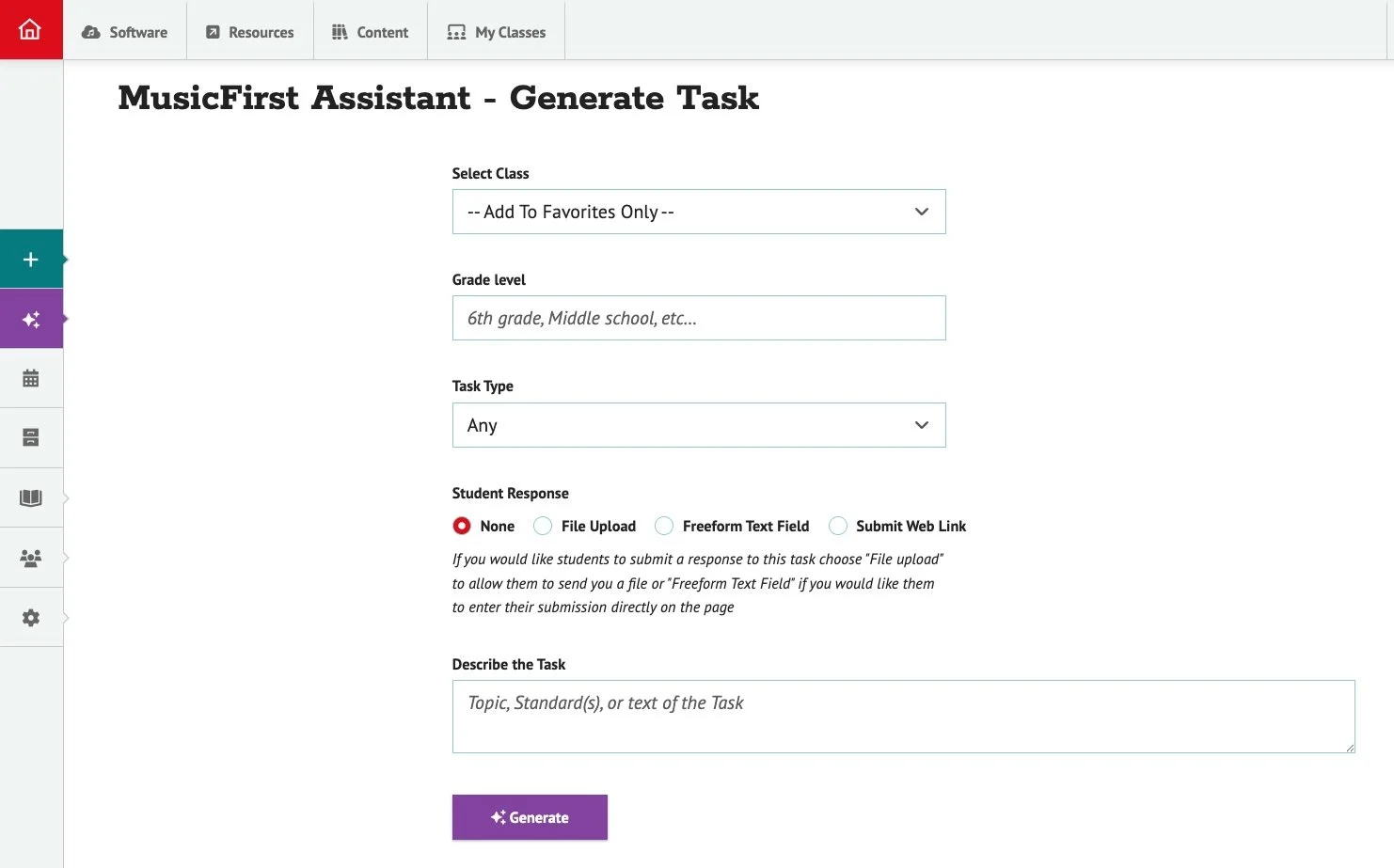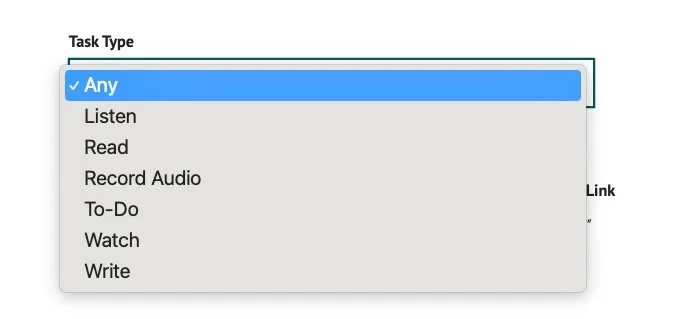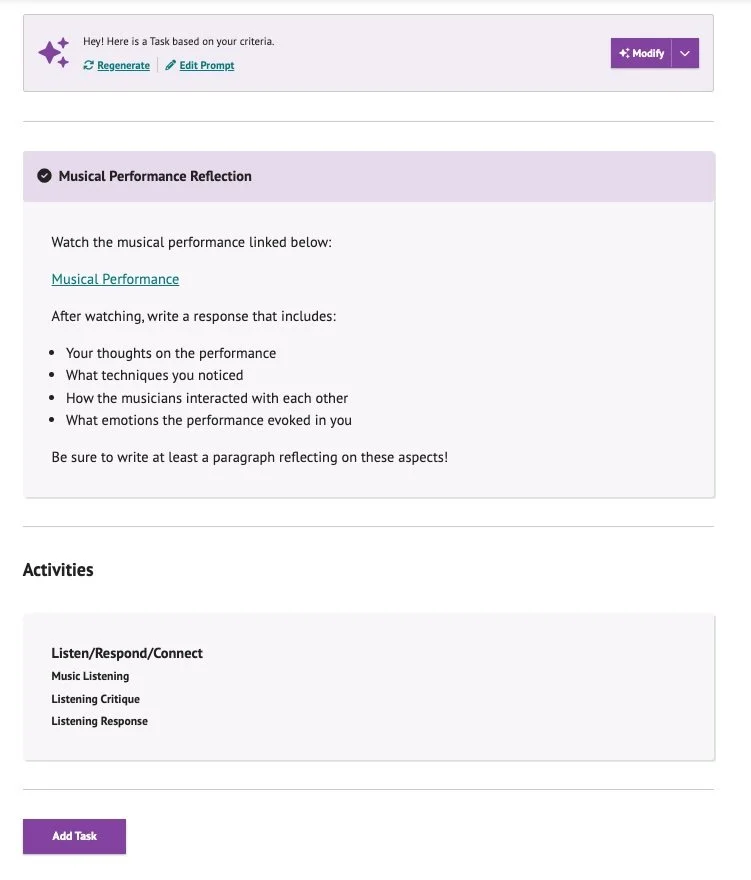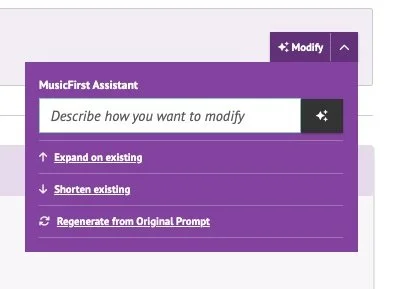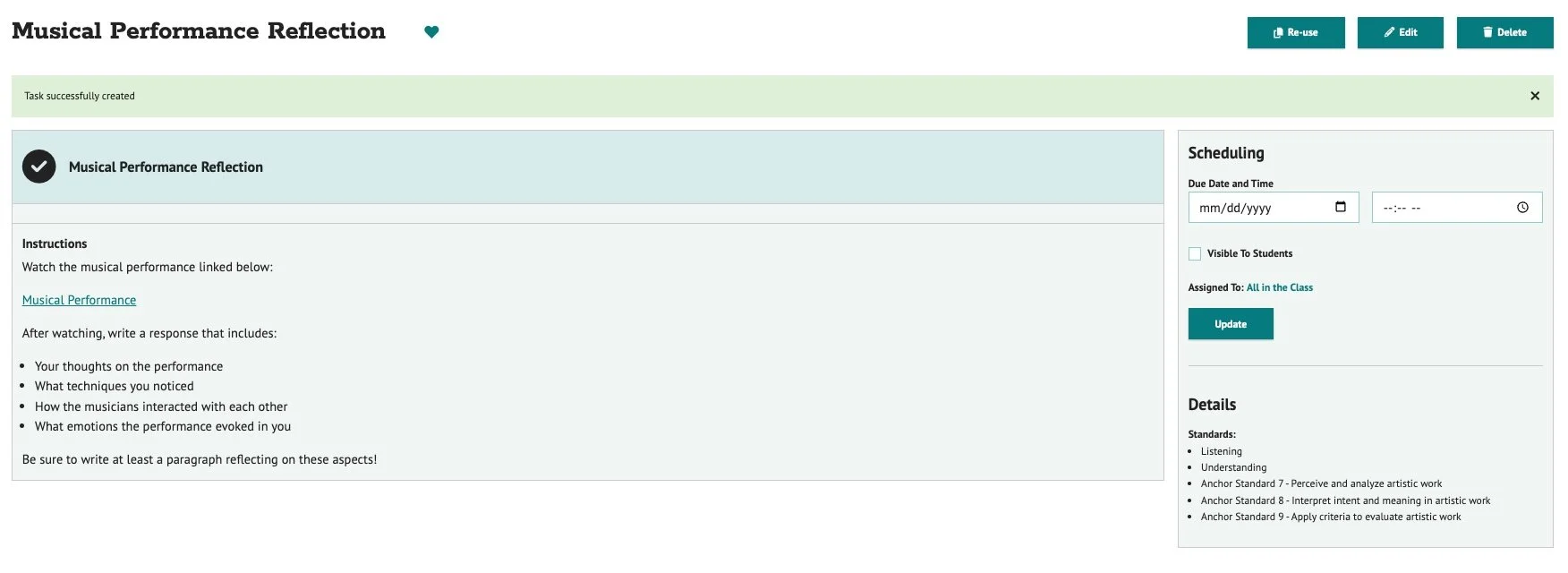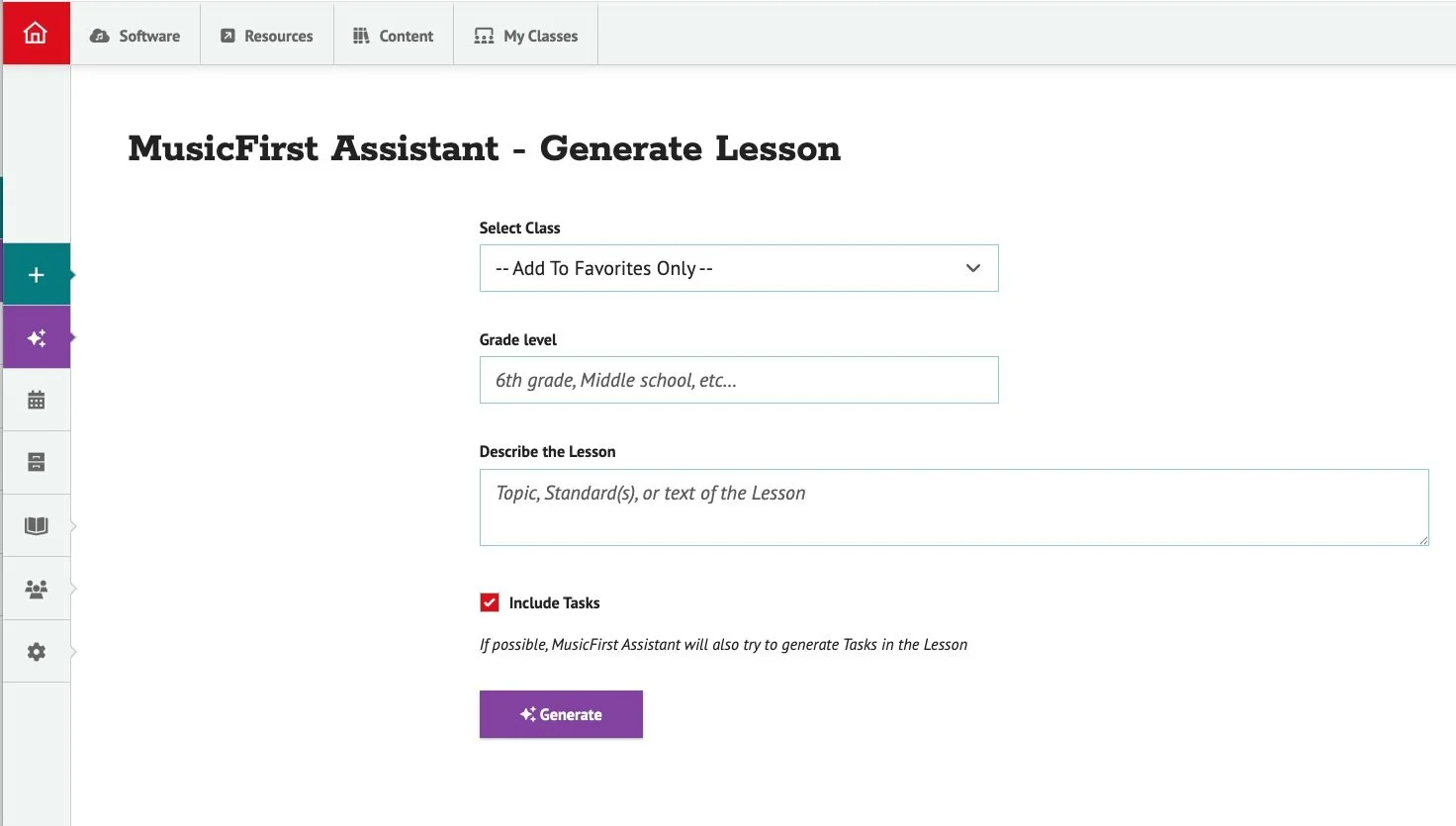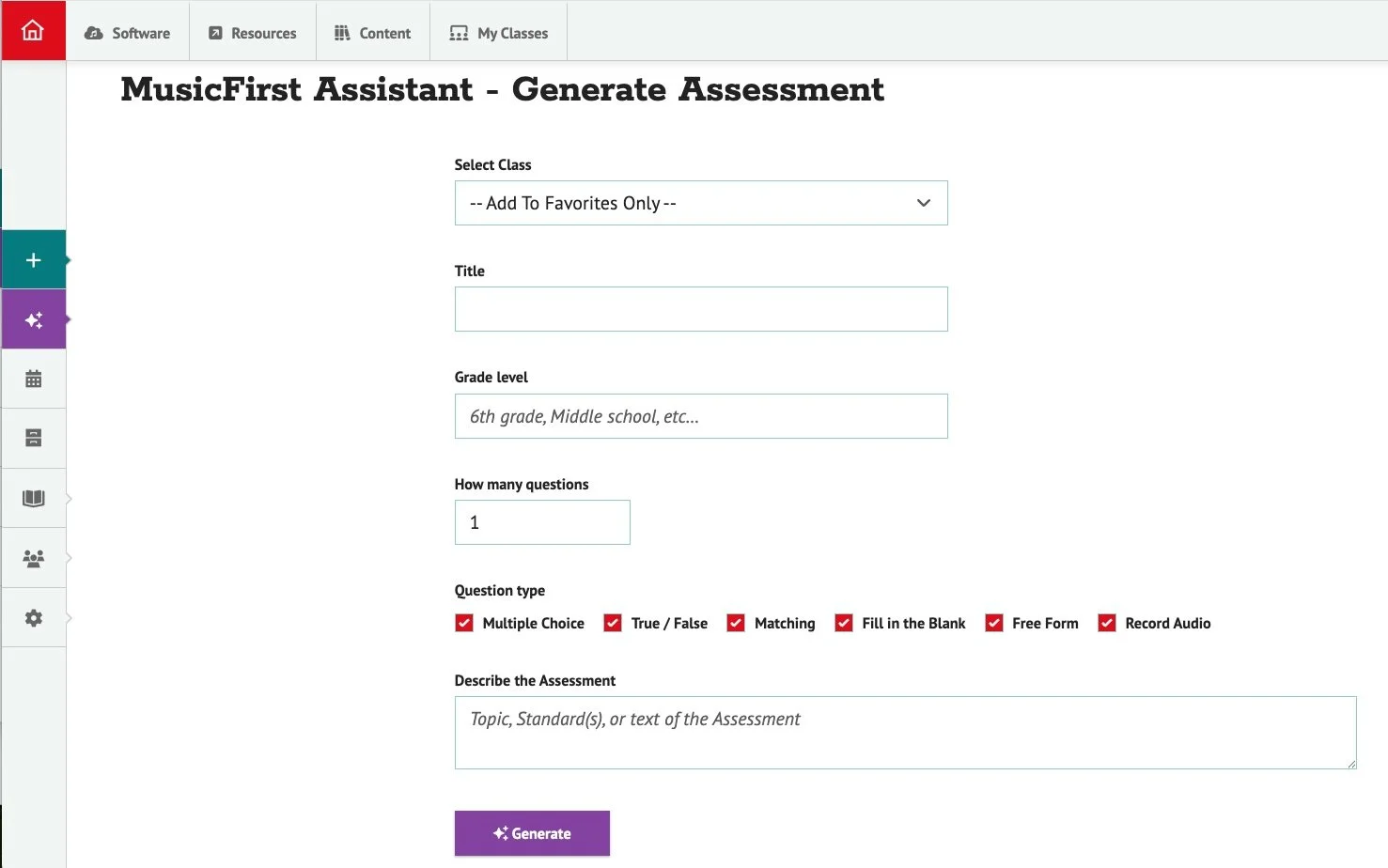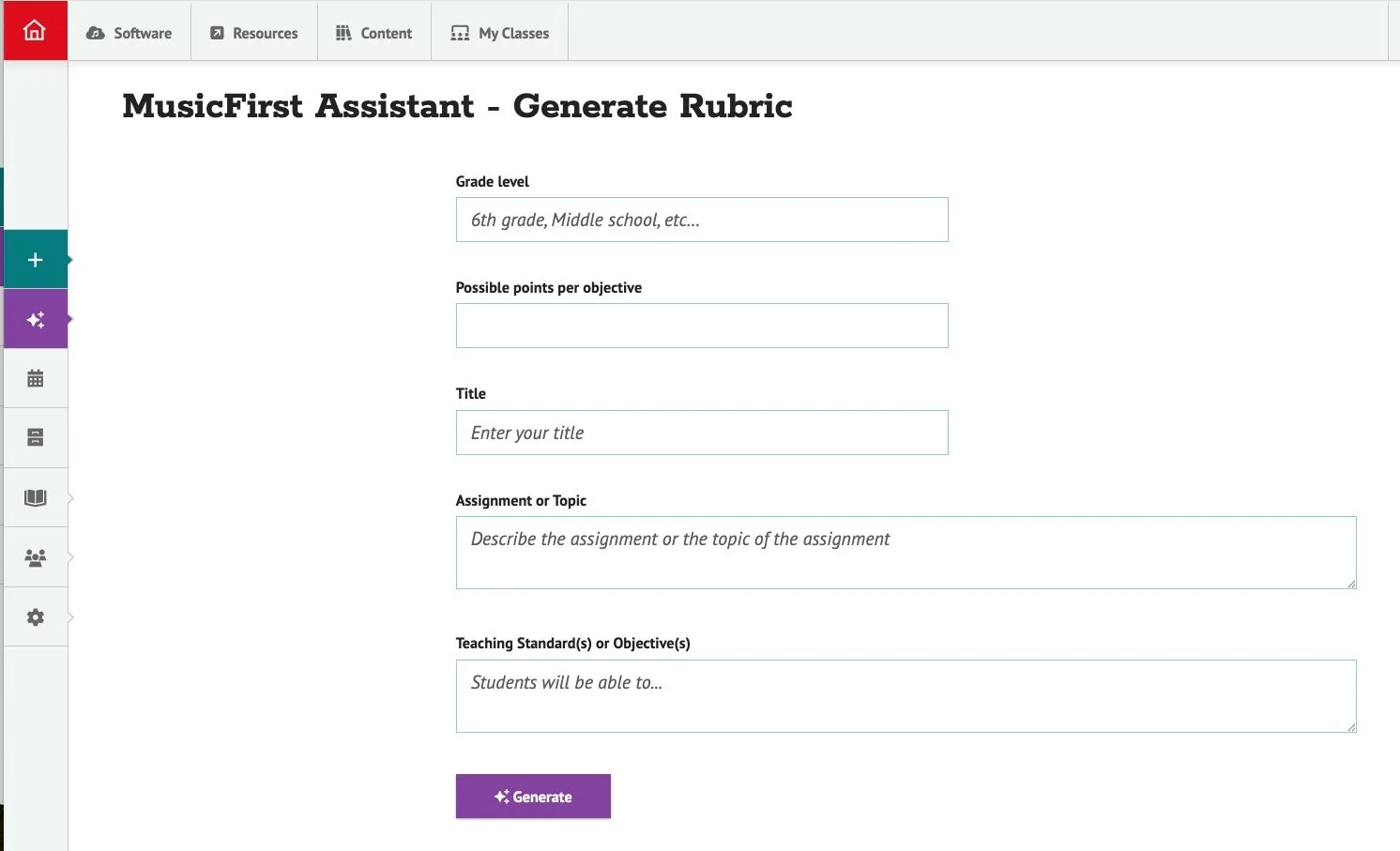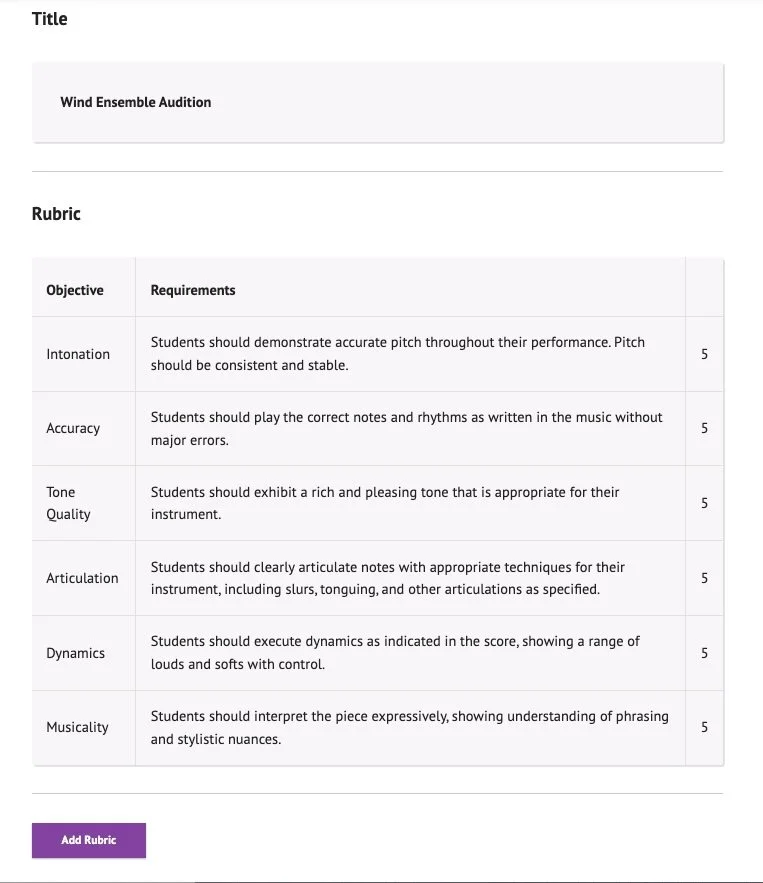Something Great Is Coming!
Later this afternoon, MusicFirst will be launching the second iteration of our amazing MusicFirst Assistant - a powerful feature that harnesses the power of AI to help teachers create Tasks, Lesson Plans, Assessments, and Rubrics inside of the MusicFirst Classroom. In my opinion, THIS is an ideal way for music teachers to use AI tools in their instruction. The previous version of the MusicFirst Assistant only allowed you to generate lesson plans, but our new version (being released around 2pm ET today) will take our original idea to the next level. This is an OPTIONAL feature as we know that some areas of the country are not necessarily thrilled with the idea of using AI in schools, but if enabled, it can drastically cut down on your workload within the MusicFirst Classroom. To enable this new feature (it’s disabled by default), make sure that you are the Site Admin and go to the Setting Menu > Options > and the set the MusicFirst Assistant to Enabled. Here’s what to expect when this is launched:
Once the MusicFirst Assistant is enabled, you will see a new purple button on the left navigation menu that looks like this (see image above). When you click that button, you’ll see the following menu:
There are four new options for you to choose from: Task, Lesson, Assessment, and Rubric. These are the four main functions for assigning an grading within the MusicFirst Classroom. These options are intended to serve as an assistant to you - helping generate content that might take you a very long time, and most music educators don’t have that time. For example, by selecting Task, you’ll see the following menu appear:
You can select the Class you’d like to assign the new task to OR you can simply add it to your Favorites folder so that you can use it in all of the classes you teach. Next, select the grade level. This actually informs the generative AI algorithm of the age/difficulty level of the task to be created. Next, choose from the Task Type. For now, these are the options available to you:
Eventually, you will also be able to select Software Task and the MusicFirst Assistant will create a task within whatever software you select. The Student Response section allows you to select what type of assessment data you want the students to hand in, including File Upload, Freeform Text Field and Submit Web Link. Here’s an example of a task that I created using the following prompt:
Based on this musical performance create a task for the students to complete (https://www.youtube.com/watch?v=xgi7MIQkqo)
All I did was find a good performance on YouTube (in this case Gustavo Dudamel rehearsing Stravinsky’s The Firebird with the LA Philharmonic) and told the MusicFirst Assistant to do the rest. This is what it generated:
Pretty cool, right? From here I have a few options, including Regenerate (which creates a completely new Task), Edit Prompt (so I can tweak the specifics of the Task), and Modify, which then shows me these options:
Once I am satisfied with the generated Task, I simply click Add Task at the bottom of the page and it instantly adds it as a Task in the MusicFirst Classroom. From there, I can use it with any of my classes, schedule it, and even edit it further if needed. I absolutely LOVE this type of flexibility that our development team, headed up by Brad Smith, have afforded our users. It’s not doing all of the work for you, but it IS doing the repetitive and time consuming part. YOU enter the gist of what you want to do, and the MusicFirst Assistant does the “first pass”. From there, you can do some quality control and add some more customized things to suit your specific students.
In addition to the Task creation, you can create Lesson Plans. Here is what that menu looks like:
Just like the Task creation process, the Lesson option asks you for similar information AND you can leave the Include Tasks checkbox ticked so that the MusicFirst Assistant generates Tasks for the lesson as well. Very cool.
In my opinion, the most time-saving features however are the Assessment and Rubric options. Not many teachers actually enjoy creating quizzes and rubrics - I know for sure that I didn’t. Below is what the menu for the Assessment option looks like, followed by a simple 5 question quiz that I created as an example:
I created an Assessment based on the following: Title: Trumpet Care Quiz, Grade Level: 4th Grade, 5 Questions, Question type: Multiple Choice, True/False, Matching. Prompt: Create a quiz on proper instrument care and maintenance for the trumpet. Here is a snippet of what it generated within a few seconds, along with the answer key:
Pretty awesome, right? If you like the quiz, simply click Add Assessment and away you go!
Finally, rubrics. OF all the features, this one is my favorite because of just how time-consuming (and cumbersome) I found creating rubrics for projects that I did with my students - especially performance and creativity based projects. Here is what the Rubric menu looks like:
For this example, I created a Rubric for a Wind Ensemble Audition. I selected 9th Grade, 5 points per objective, and used the following criteria: Students should be judged on: intonation, accuracy, tone quality, articulation, dynamics and musicality. Here is the Rubric that the MusicFirst Assistant generated:
You’ll notice that it only generated one requirement for a grade of 5, rather than what a 4, 3, 2 and 1 would look like. All you need to do is Modify the prompt by adding a column for the other scores, and it creates it immediately. Very cool.
I really hope that all of our MusicFirst Classroom customers enjoy this powerful new feature. Again, it should be live by 5pm ET today (July 14, 2025). If you’re not currently a customer but would like to tryout the new MusicFirst Assistant, just click HERE to sign up a for a FREE 30-day trial. Enjoy!!