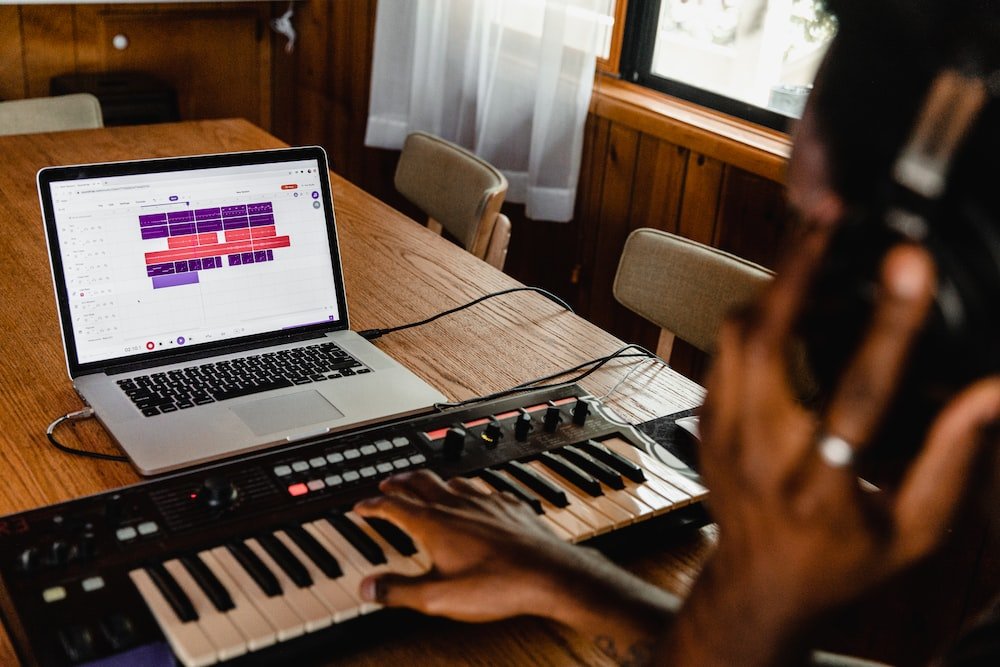Tip - Hardware then Software - Always
One of the most common questions that the MusicFirst Support Team gets revolves around cloud-based software not recognizing or responding to peripheral hardware, such as a USB MIDI keyboard, USB microphone, or audio interface. While this can be super frustrating, the answer is almost always quite simple: Plug in your hardware first and THEN launch the software.
I always joke with my graduate students at Teachers College Columbia University that when you plug in a hardware device into your computer, a little person runs down the USB cable and when it gets to the USB port of the computer it introduces itself. “Hi! My name is LaunchKey37 from Novation and I would love to work with you!” The computer then responds with - “Hey LaunchKey37 from Novation! My name is Chromebook. Sounds great! I look forward to working with you!” While I say this tongue in cheek, it’s not that far from the truth. The first step in connecting any peripheral device to use with software is to first make sure that your computer recognizes it.
Once you’ve done this, you can launch whatever software you would like to use with your hardware and it will work with the software 99.9% of the time. Plug in your hardware first and THEN launch the software.
For example, when you plug in a USB MIDI keyboard into software such as Soundtrap, Flat and Noteflight, your keyboard should automatically work with the software without touching any of the software settings. If you do have trouble, almost every program does have MIDI settings somewhere in their menu structure.
Soundtrap MIDI Settings
Flat for Education and Noteflight Learn also have similar menus. With Noteflight Learn, if you see the Transcribe button in the upper left corner, you know that you are good to go.
Noteflight Learn Transcribe Button
With Flat for Education, there is a MIDI settings menu item as well right up on the upper left side of the interface.
Flat for Education MIDI settings
USB audio devices, including microphones and audio interfaces work just the same. You need to plug them in to your computer first - making sure that your computer recognizes them. You should always double-check the Audio settings for your computer after you’ve plugged in your audio devices to make sure that the Input and Output are set to the proper settings. Input should ALWAYS be the audio device that you are plugging in, and the Output is almost always up to you. If you want to monitor the output through your audio interface, make sure that the device is set as your output device. If however you want to plug in headphones directly to your computer, be sure to select your headphones as the output.
Once you have introduced your audio peripherals to your computer, launch your software an follow the exact same steps above.
Remember - Plug in your hardware first and THEN launch the software. Always!