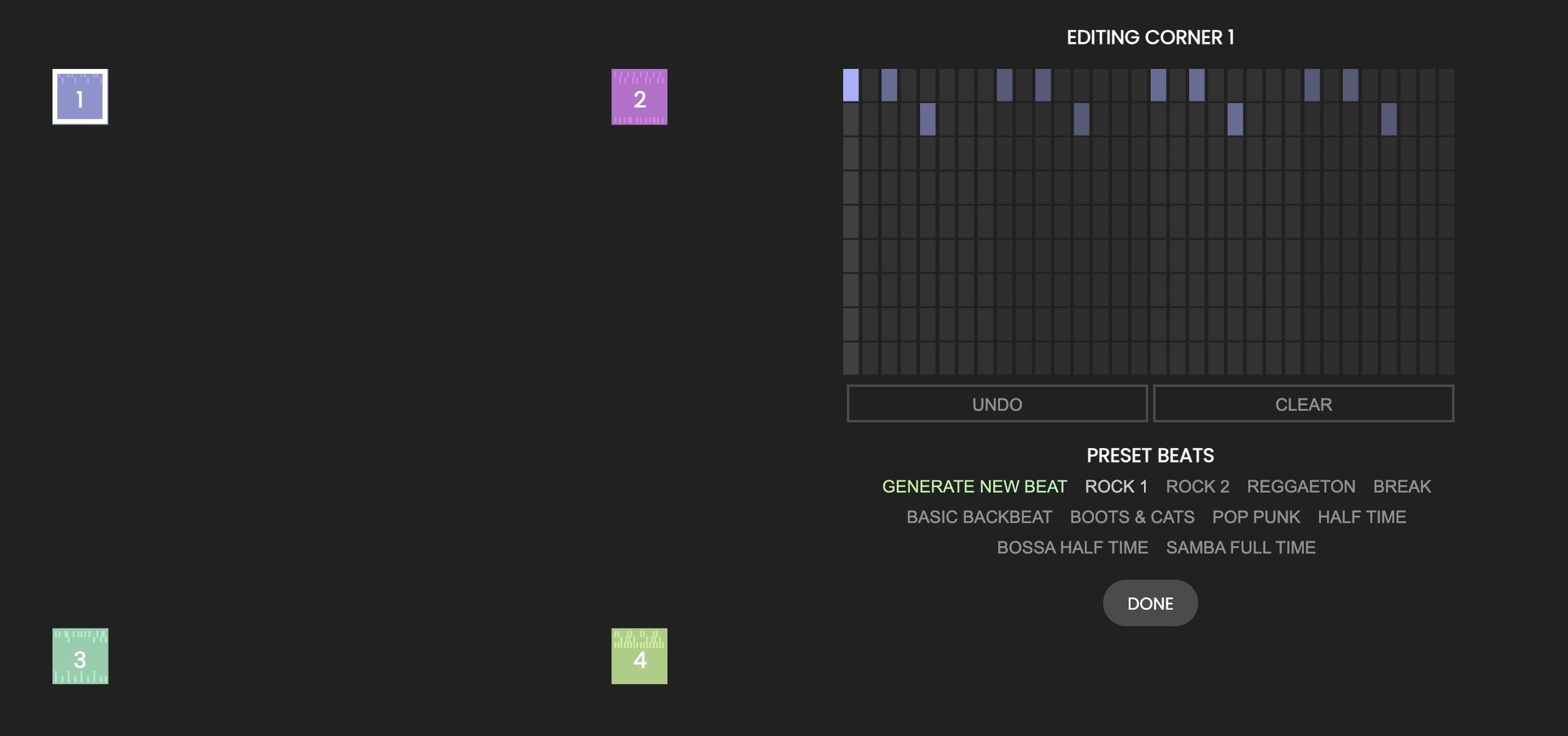Tool: Beat Blender
As a music teacher, I’m always on the lookout for engaging, intuitive, and accessible tools that can provide an opportunity for students to explore their creativity—especially those that require little to no prior musical experience to enjoy. That’s what makes tools like Beat Blender from Google’s AI Experiments so engaging. It's not just a one trick pony—it’s a powerful and fun way to get into beat - perfect for today’s digitally learners. When you first launch Beat Blender, it might feel more like a music game than a learning platform, but that’s part of its charm. It presents an easy-to-use interface where users can mix and morph different drum loops together in real time. Four beats are placed at the corners of a colorful square, and by dragging a cursor anywhere within the space, you instantly hear a blended version based on your position. It’s an elegant way to visualize and manipulate rhythm and texture—and it gives students immediate feedback on how rhythmic elements interact.
What makes this particularly exciting for classroom use is that it doesn't require a manual, a login, or any specialized software. It's browser-based, runs smoothly on Chromebooks, and works just as well on a SMART Board or projector during a whole-class activity as it does in an individual workstation setting. Within seconds, even students who have never sequenced a beat before are exploring complex rhythmic textures. They’re making musical decisions, reacting to changes, and articulating preferences about groove and feel—essential musical skills, all wrapped up in a colorful and inviting environment.
Navigating the tool is very simple as there are only a few menu options. First you can Edit Corners on the right side of the window. When you select this option, you can select from a variety of genres like rock, pop punk, samba and more. You can also create your own beat using the step entry tool. You can select a different genre for each corner to blend.
Next, you can decide to either Drag or Draw a pattern on the left side. What this does is select a specific beat (represented by the tiny patterns) to play and then you can blend the beats live. The Draw function allows you to draw a shape which then blends the beat using the shape you created - very similar to automation in a DAW.
One idea for classroom is to use Beat Blender for composition and arrangement projects. Have students begin by exploring a few preset beat combinations, then invite them to curate their own rhythmic blends for a short class performance or collaborative project. Since the beats are easily loop-able they serve as a perfect foundation for improvisation and/or layering melodic content.
While Beat Blender isn’t a full-fledged DAW or notation platform, it can absolutely be a catalyst for deeper exploration. Teachers will find that it’s a perfect companion to apps like Soundtrap or YuStudio, particularly when introducing beat production, sampling, or even remixing. You can have students start with a Beat Blender groove, then export it OR recreate it using MIDI instruments in your DAW of choice. Very cool.
I have really enjoyed playing around with Beat Blender for the last hour or so, and I know that your students will find it a lot of fun to experiment with. I would recommend bookmarking the site and sharing it with your students. It’s another fun and FREE tool for inspiring creativity.